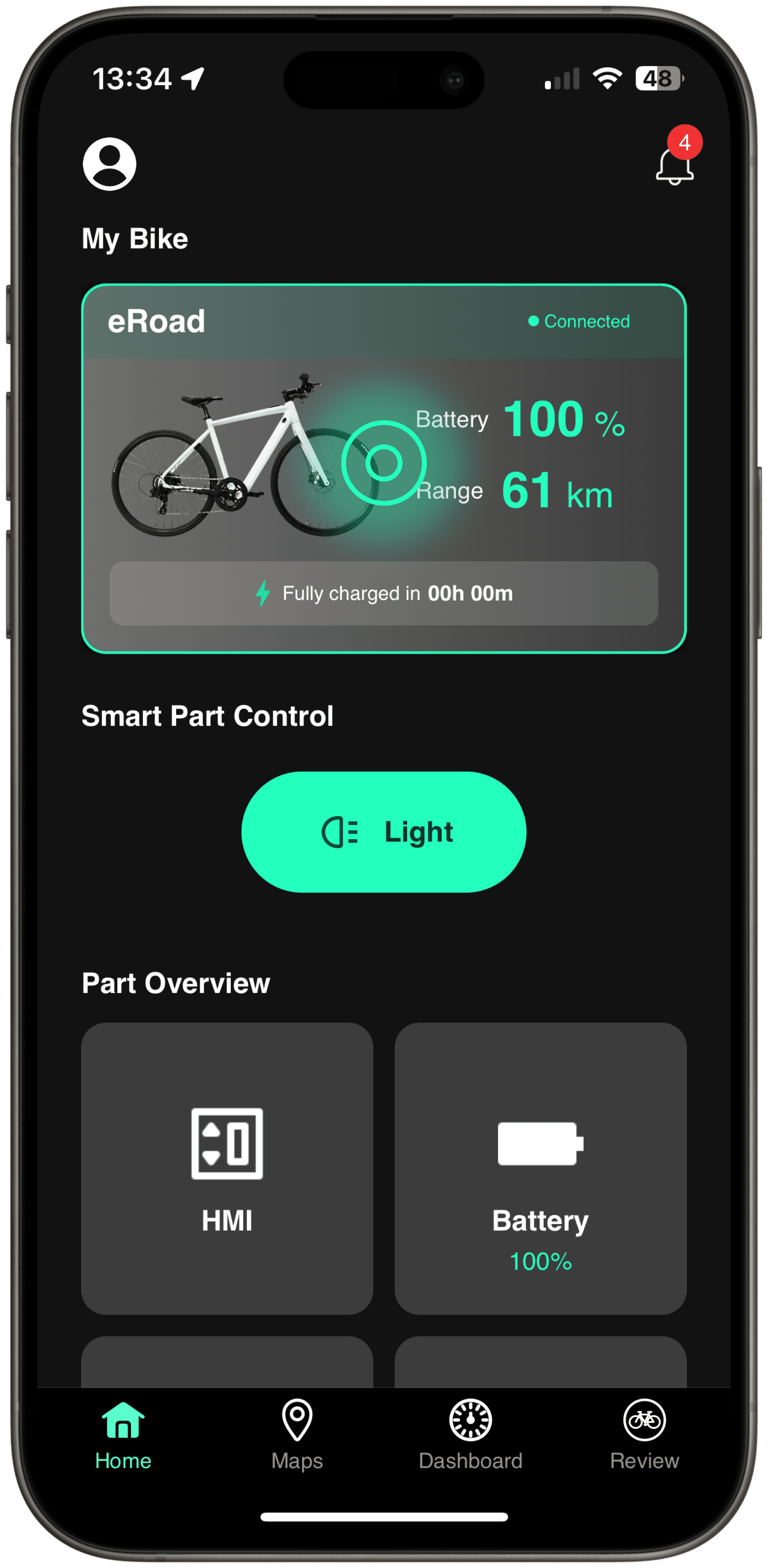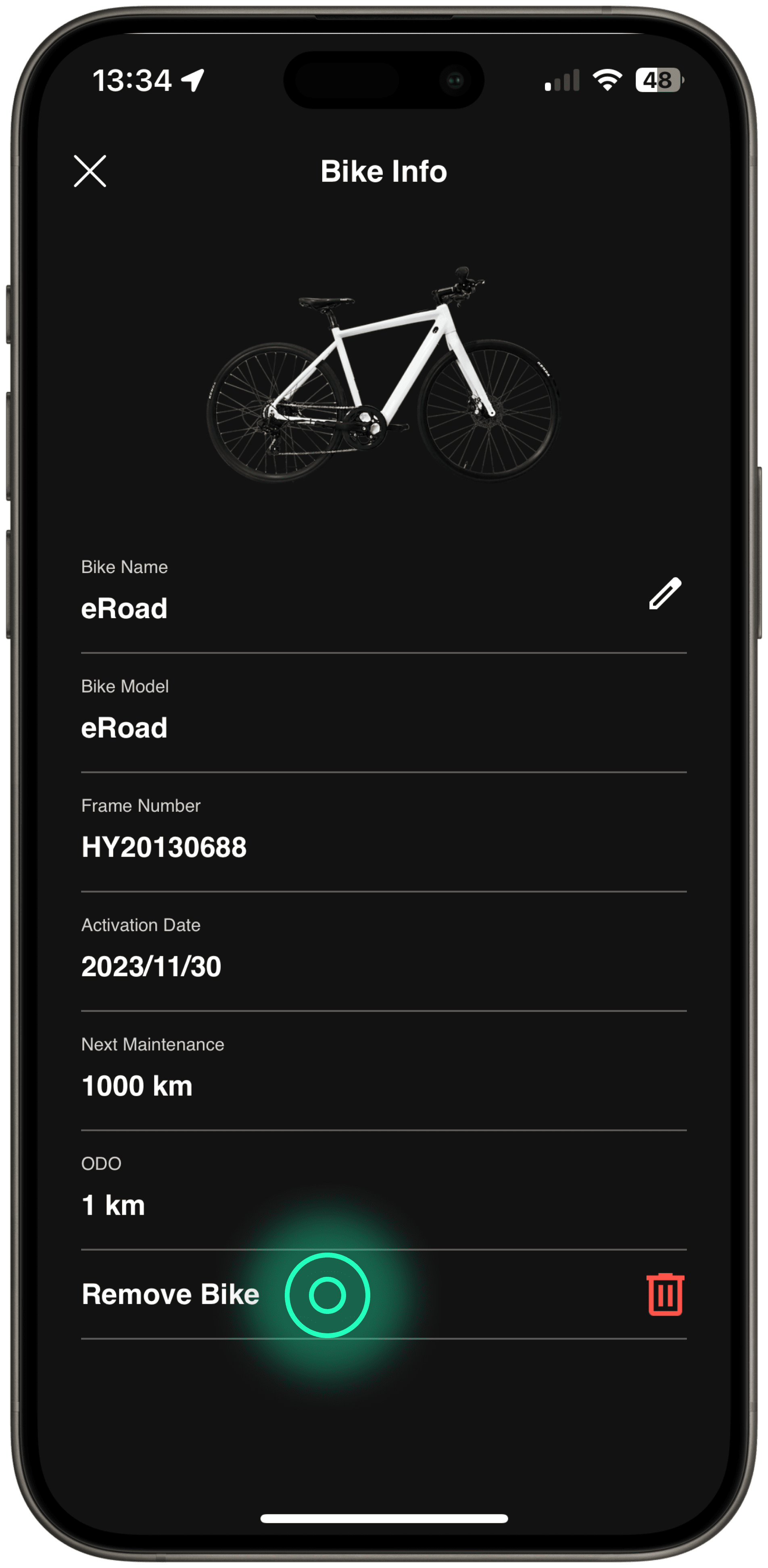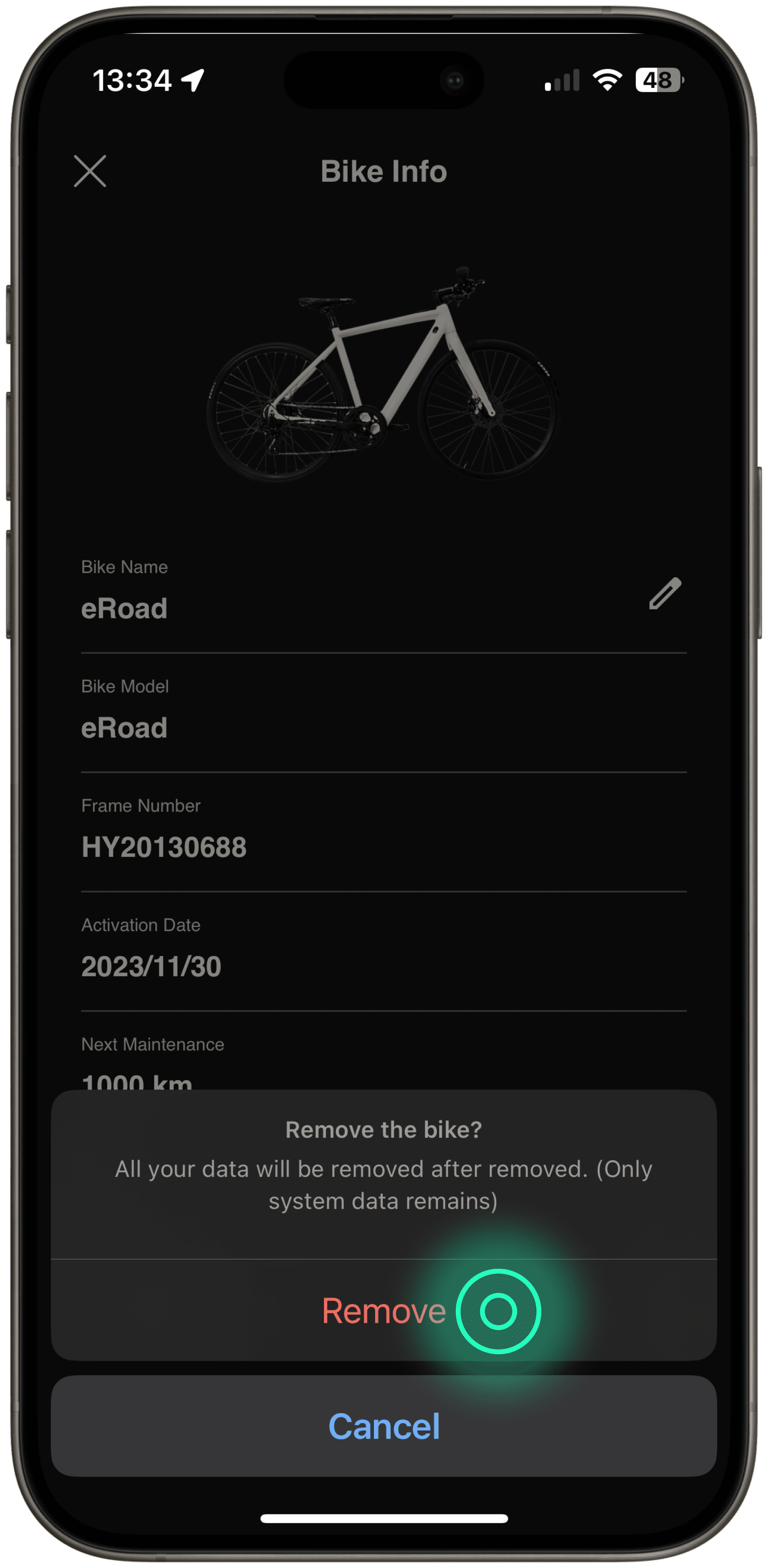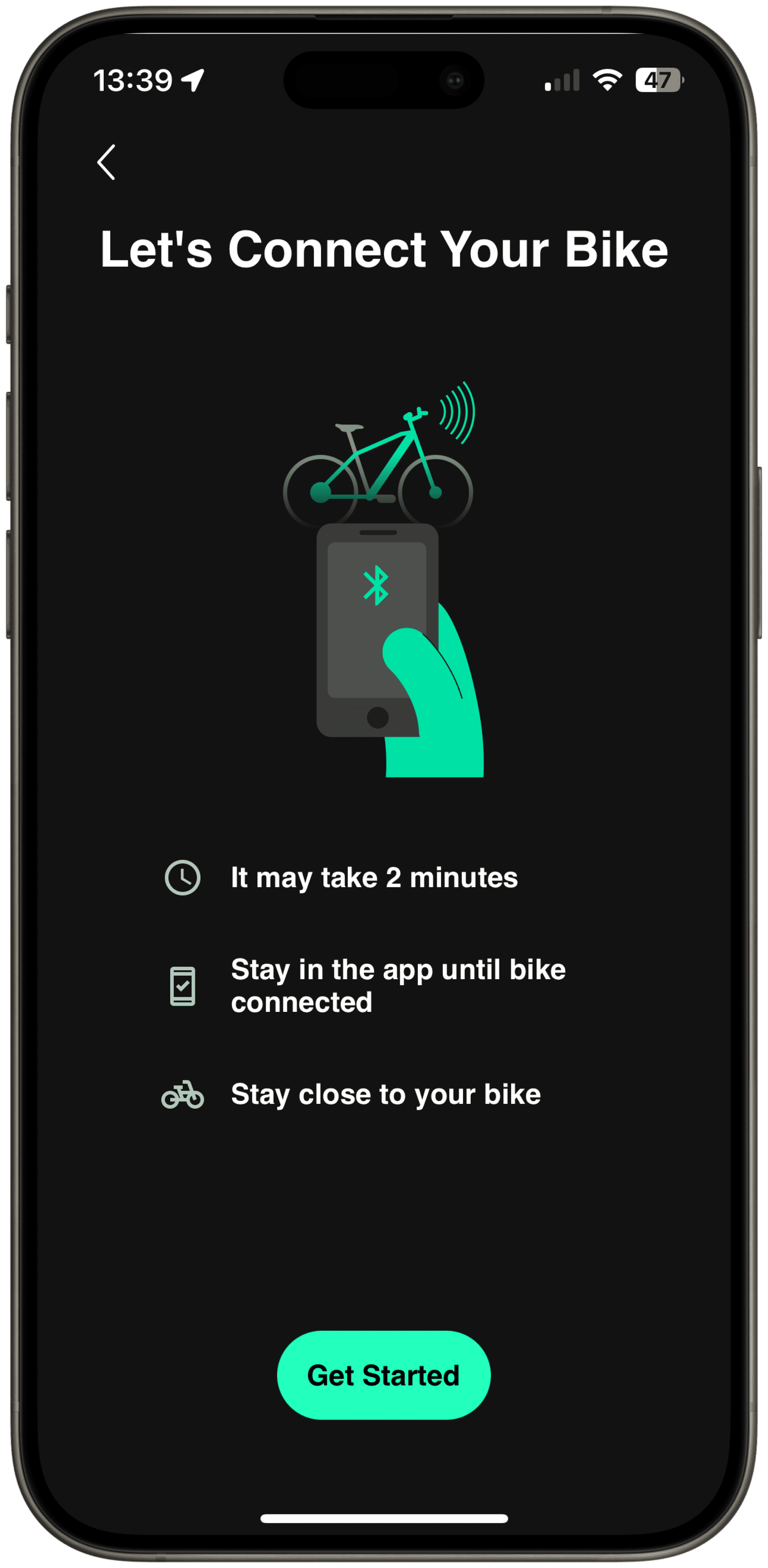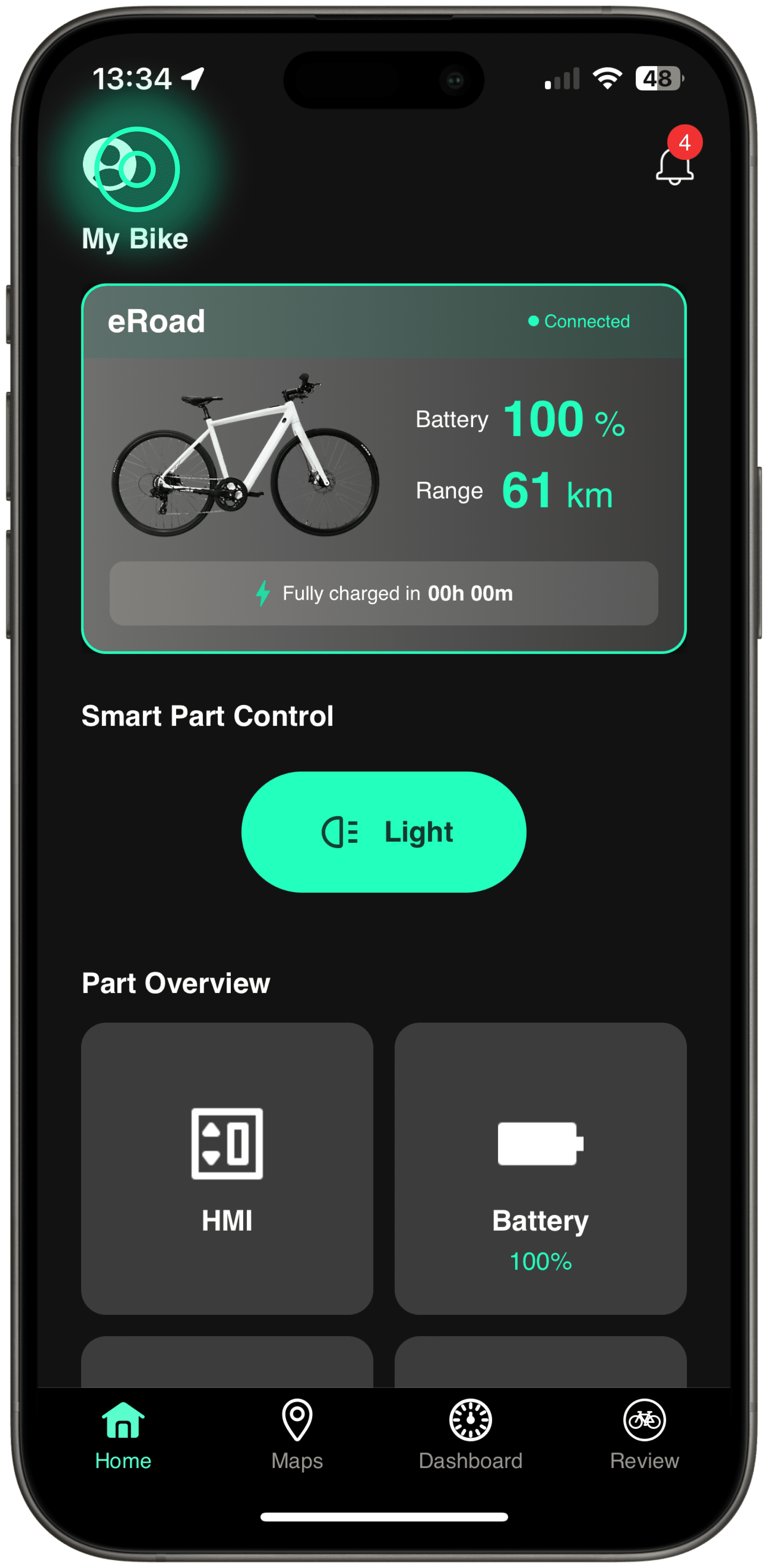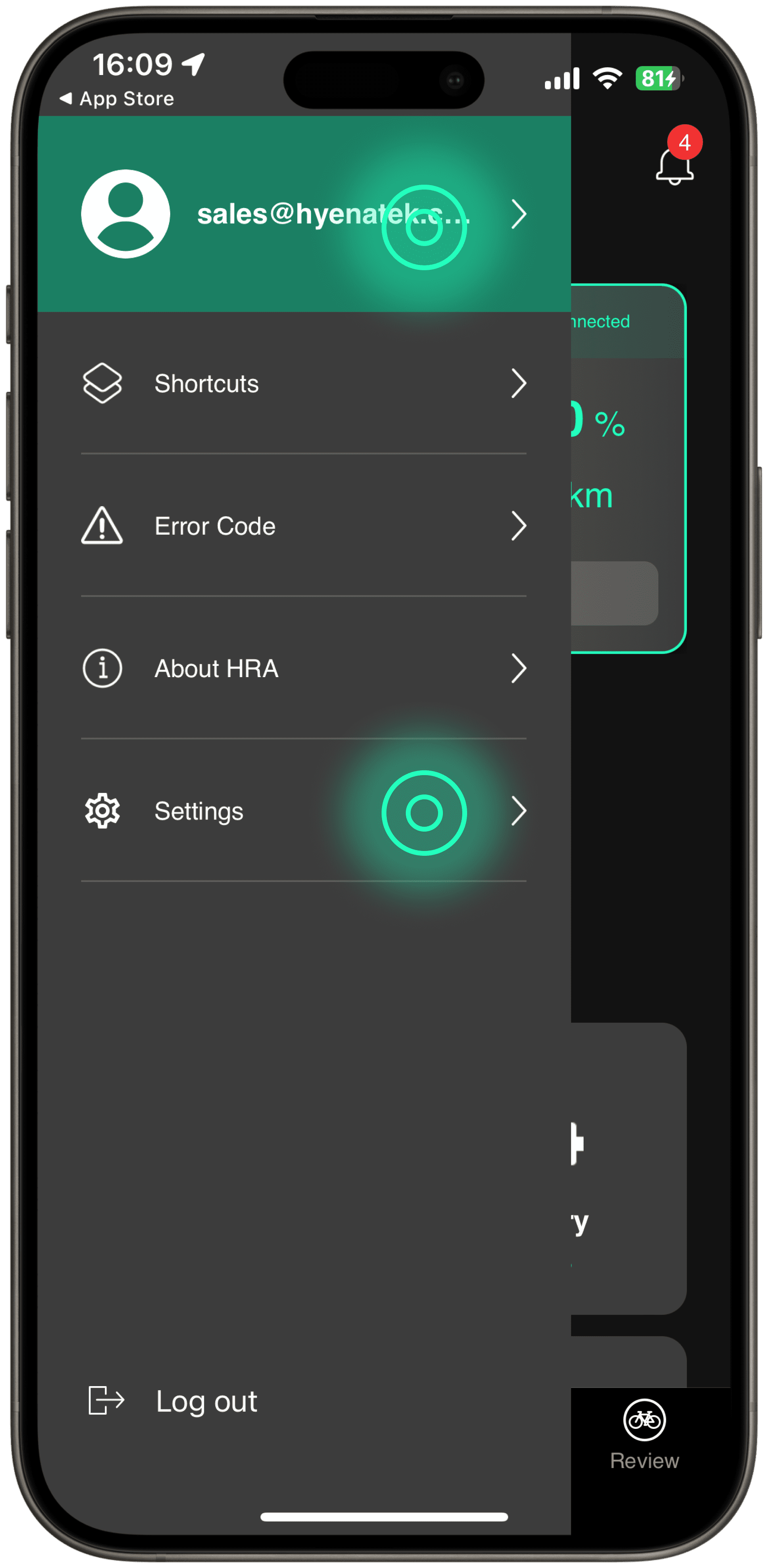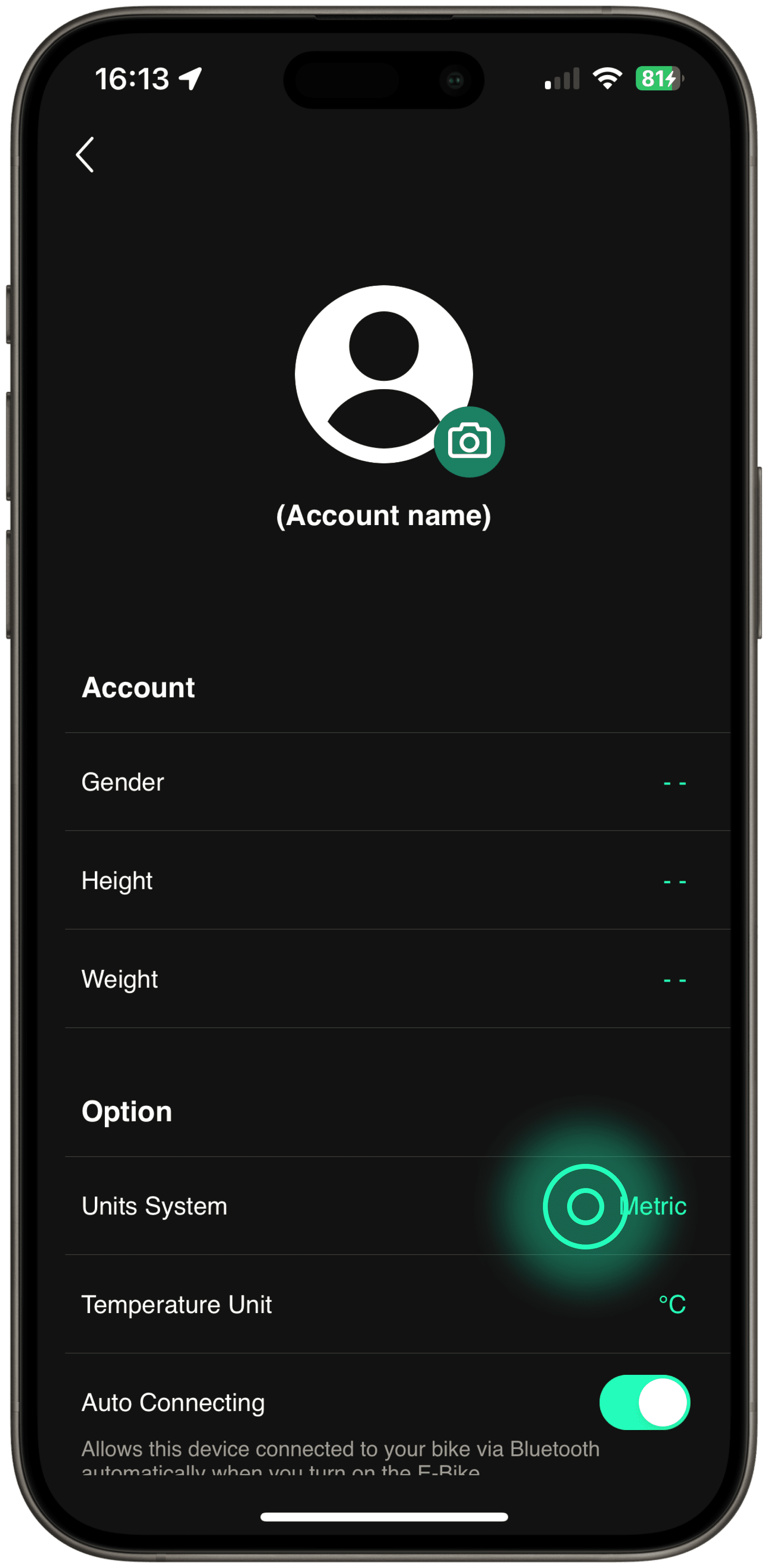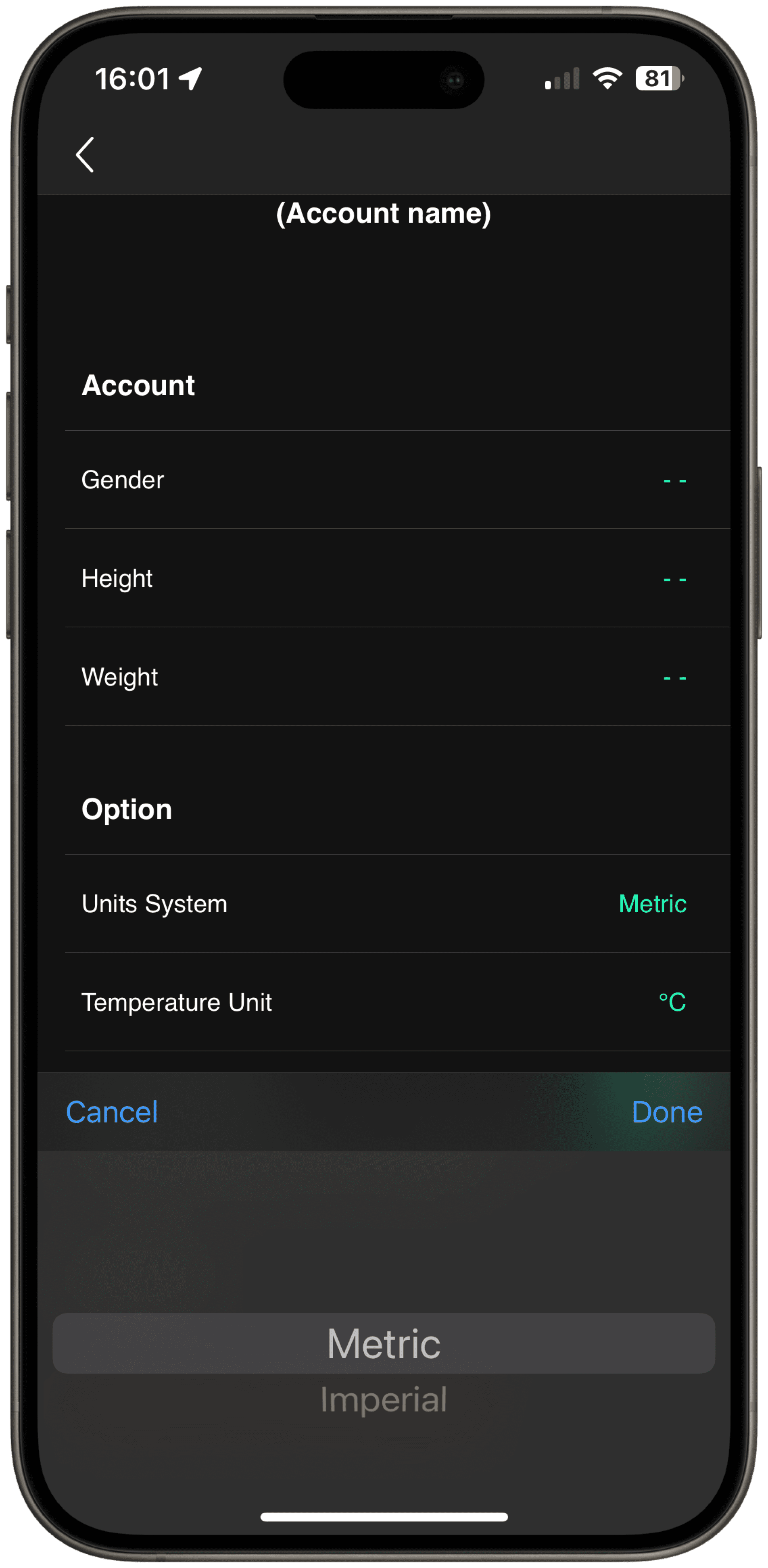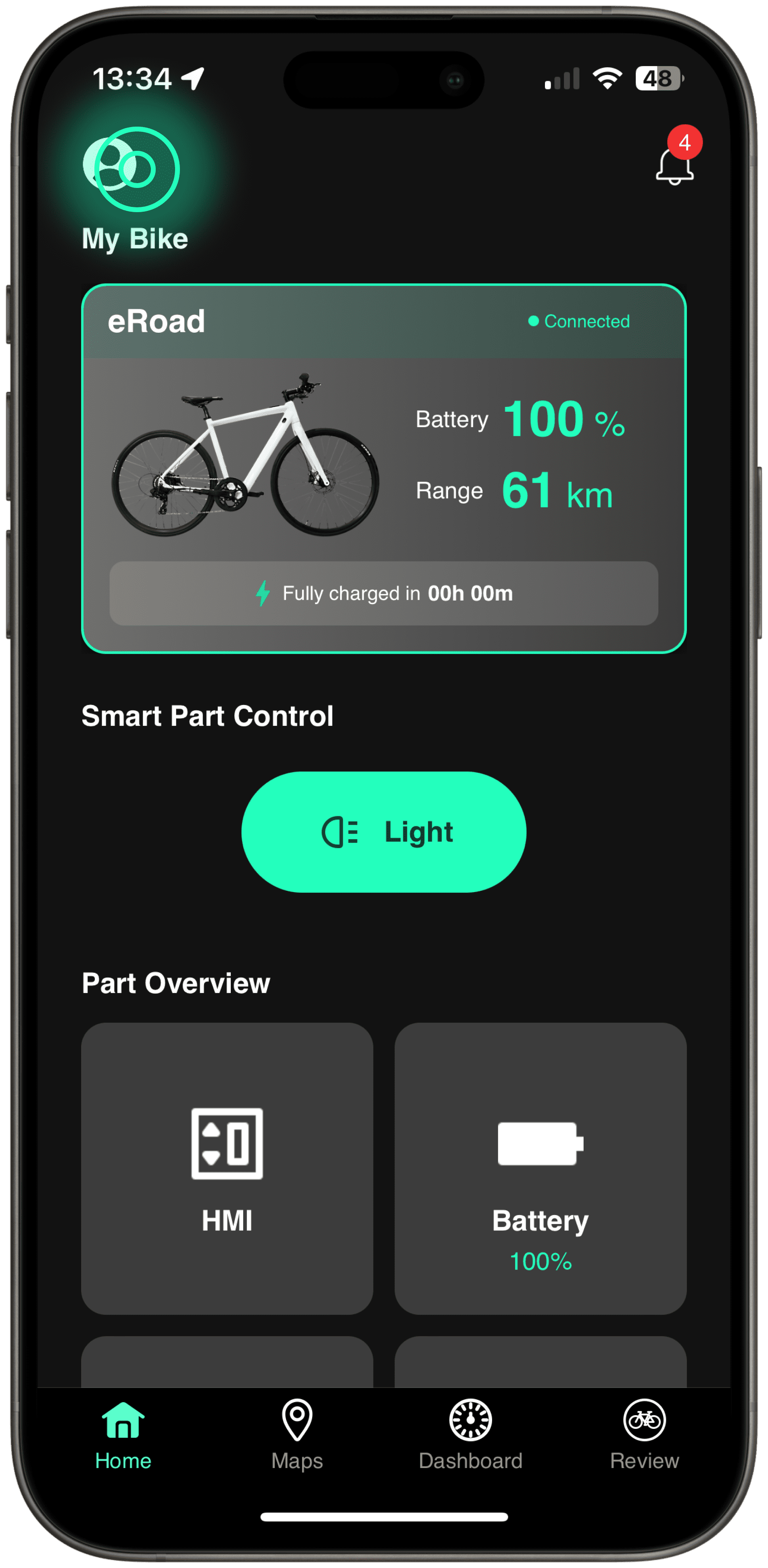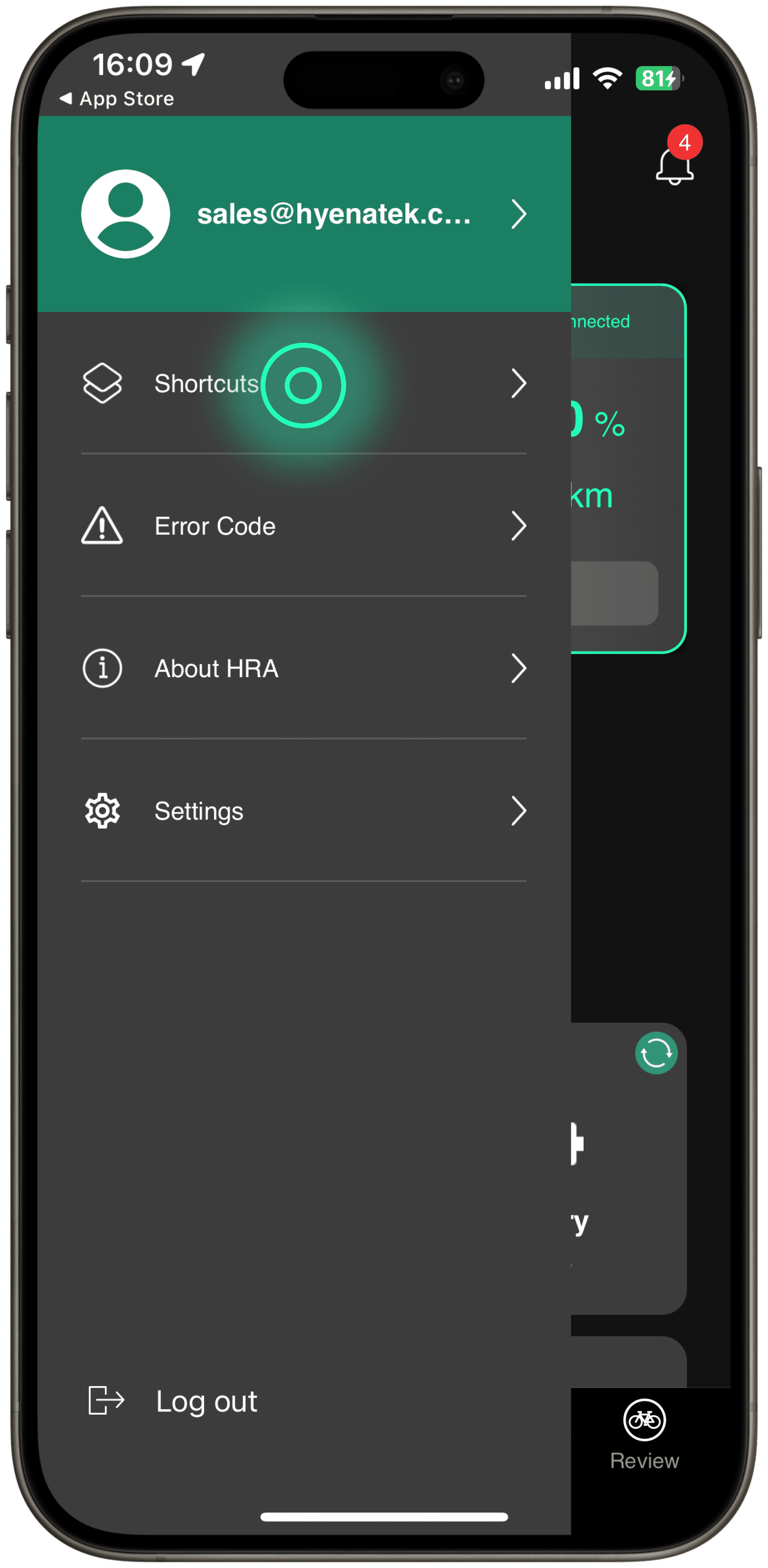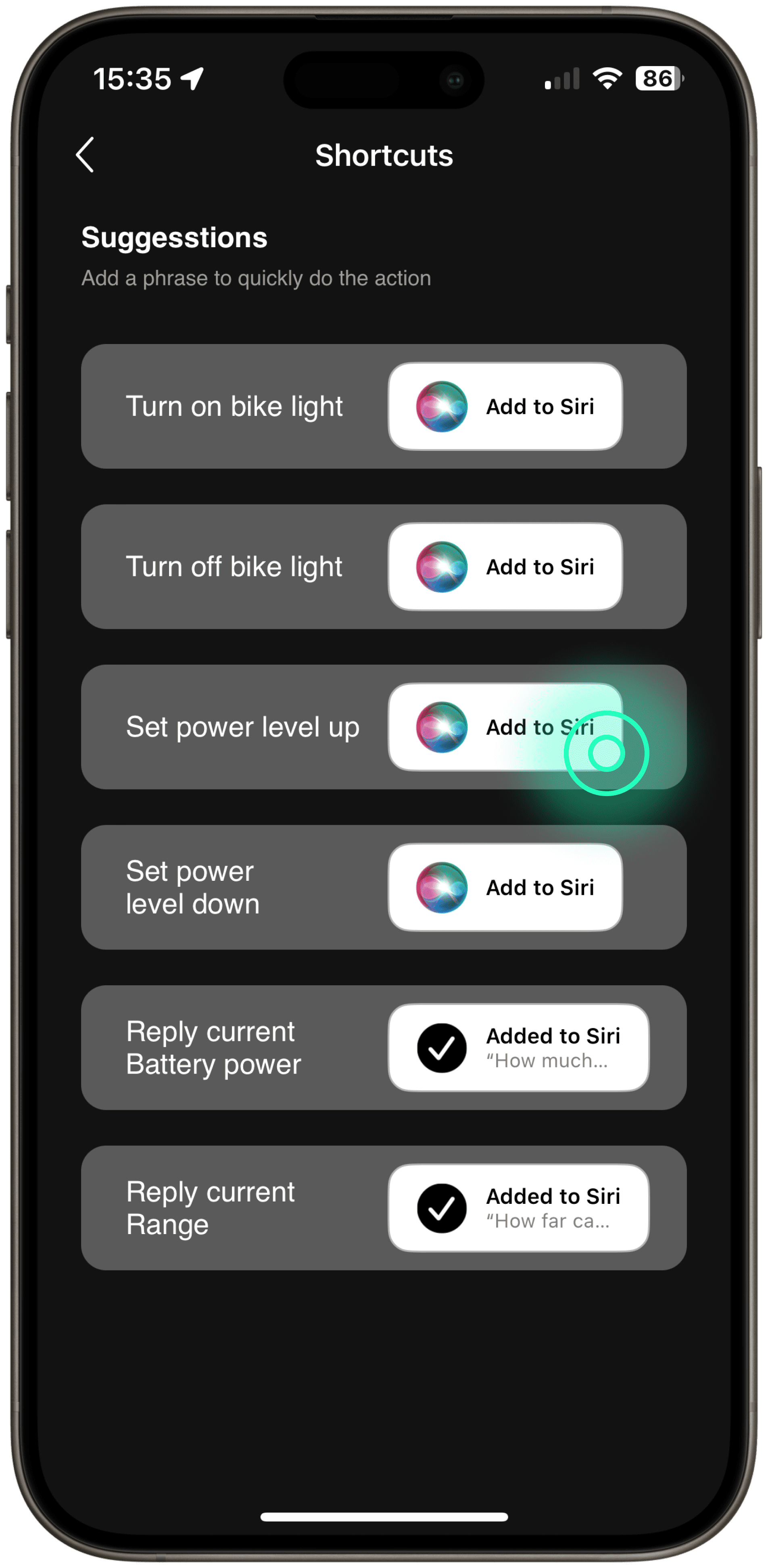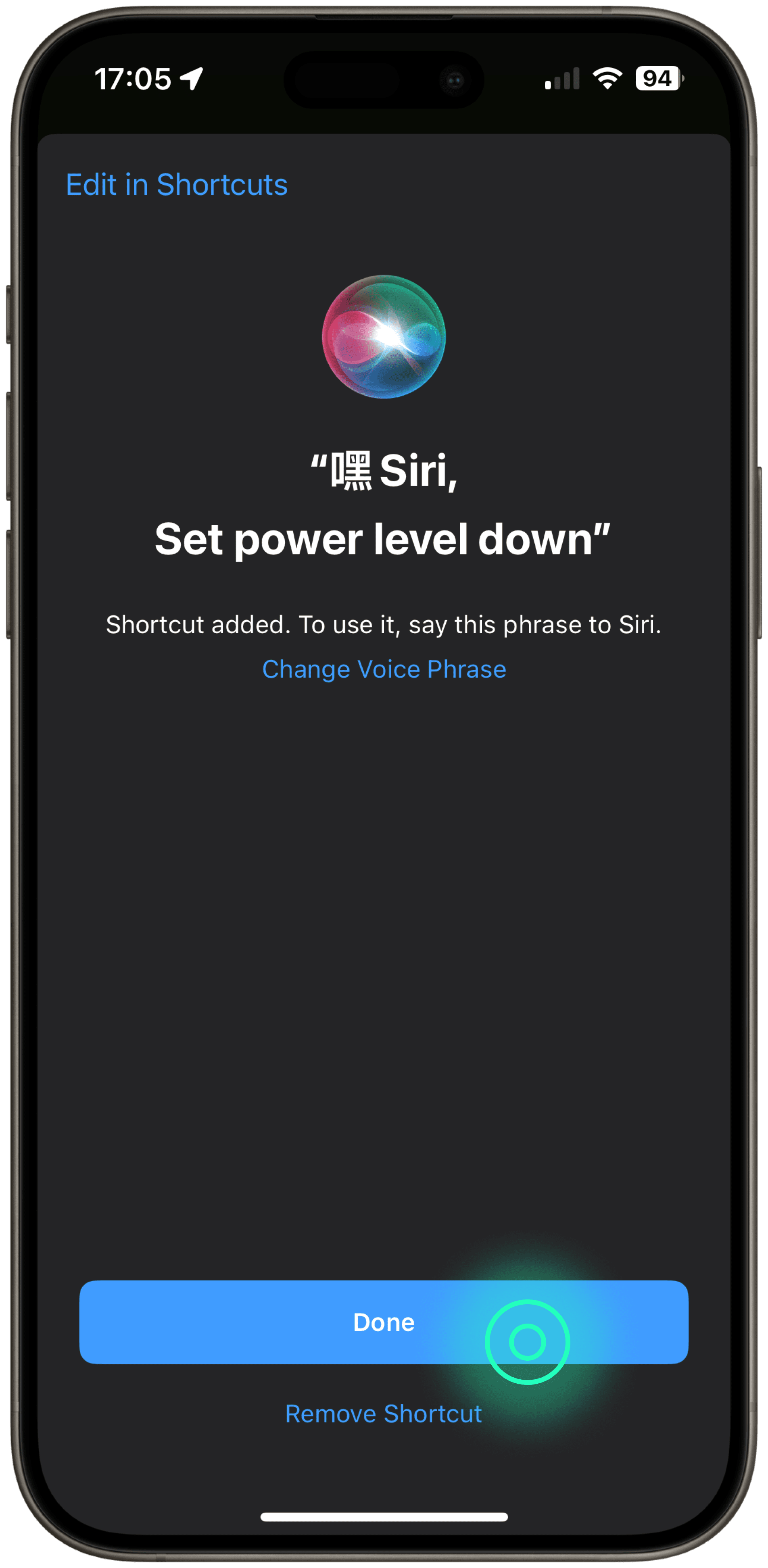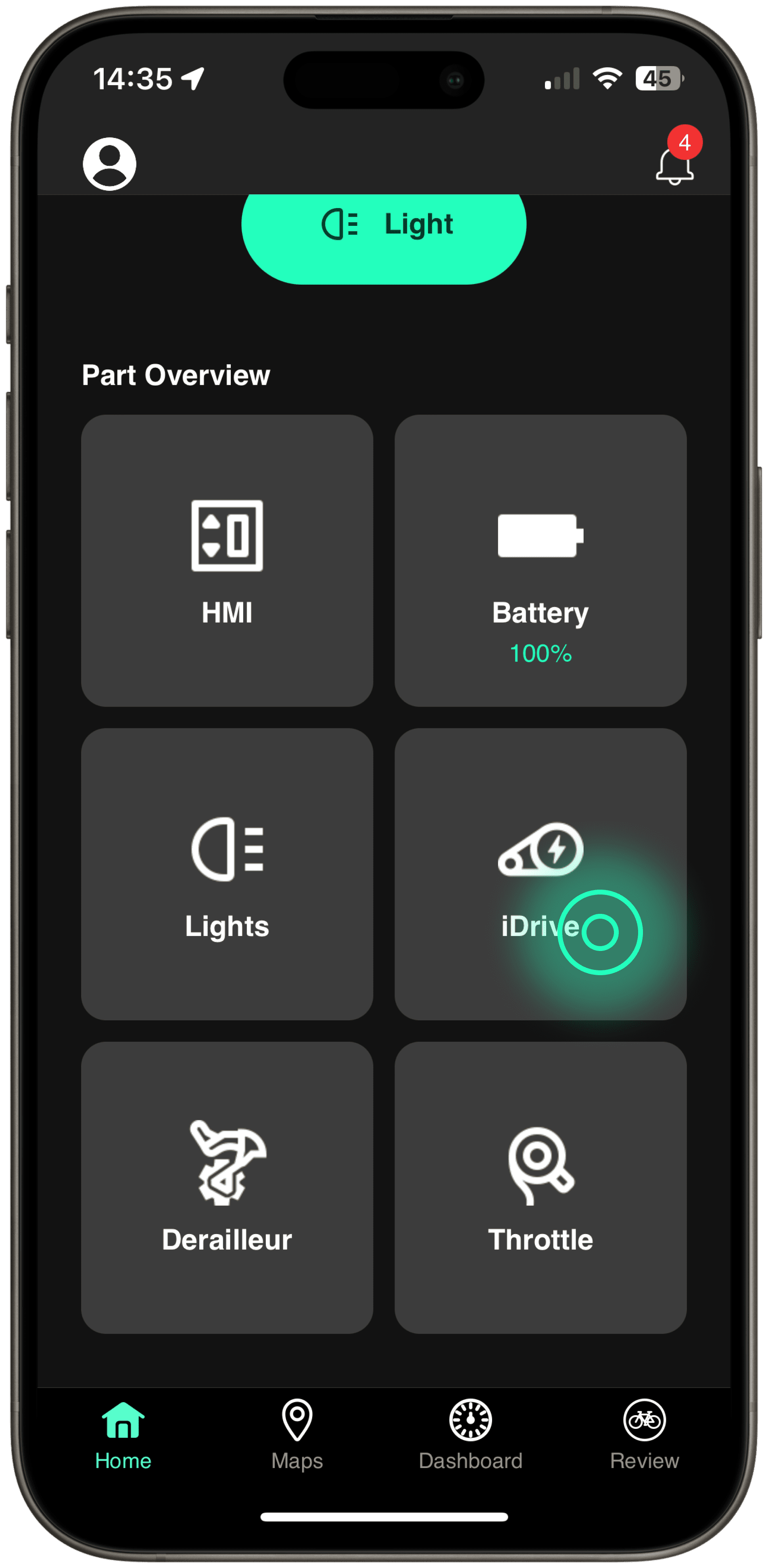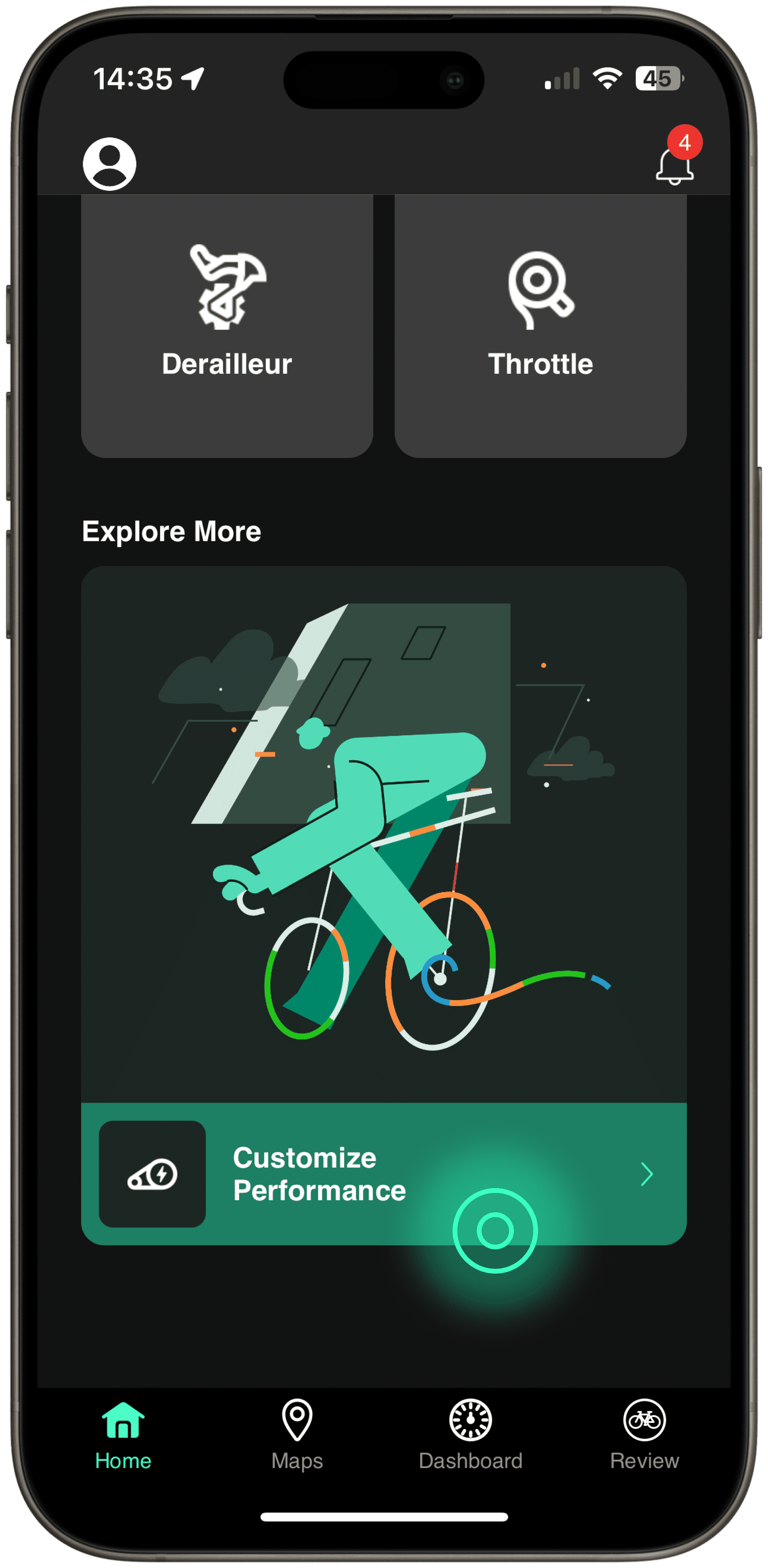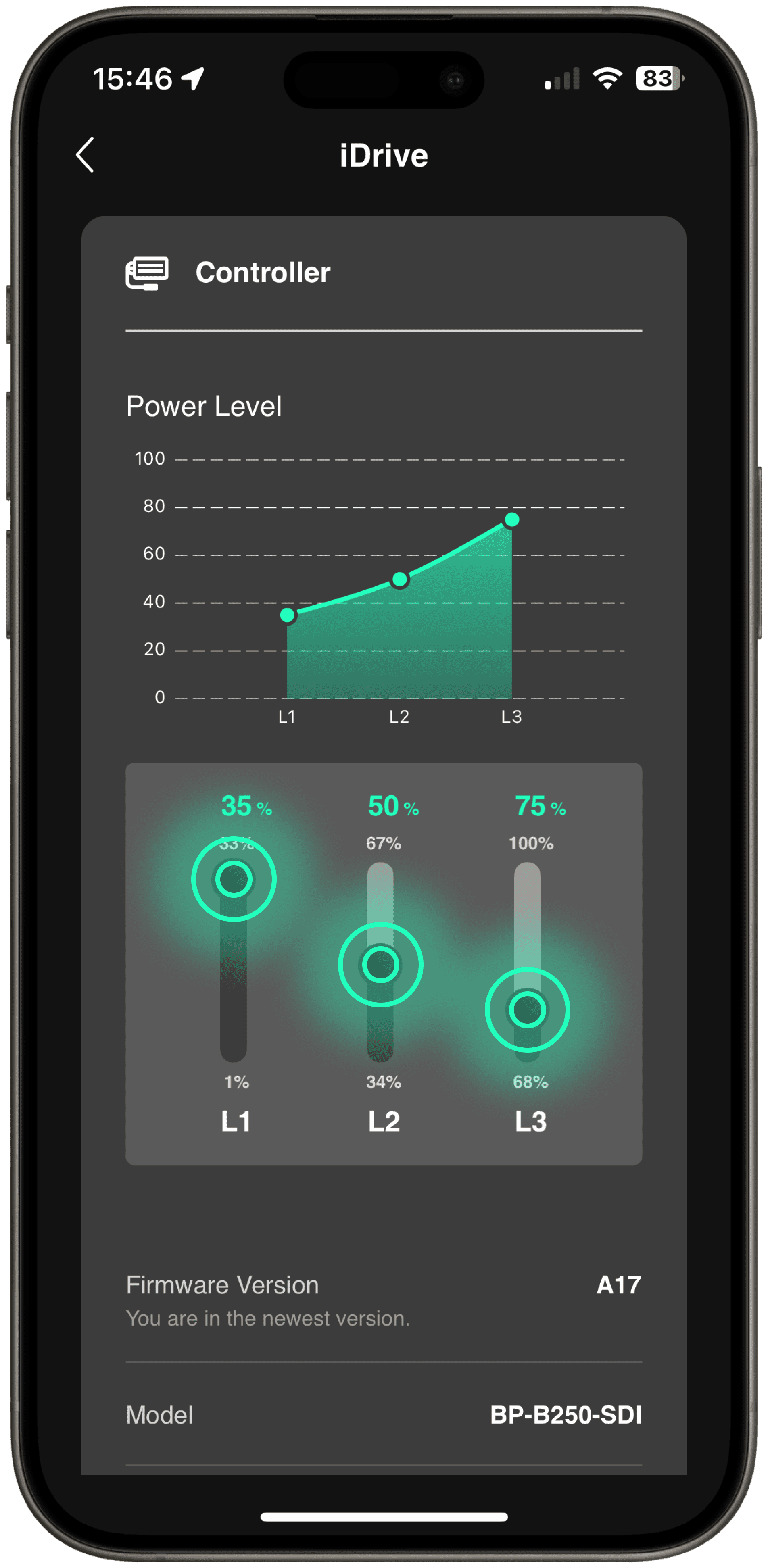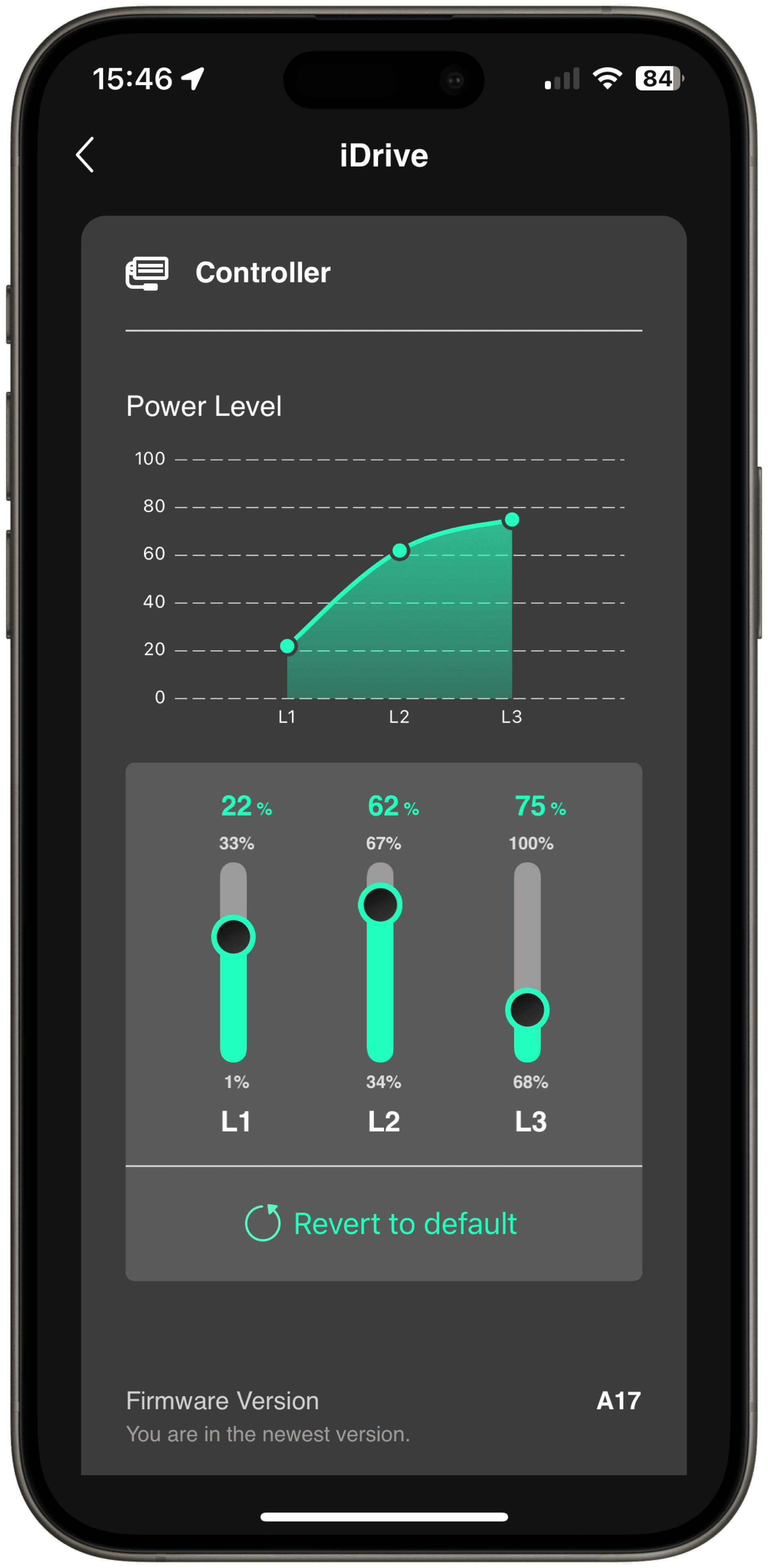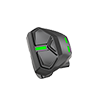Rider Support
Our Hyena Rider Assistant smartphone application empowers riders to conveniently access their e-bike’s real-time status and comprehensive riding data at any time and from any location. With this app, riders can stay in complete control of their riding experience.
Videos
How-To Videos ㅡ Hyena Rider Assistant
The provided resources guide users in effectively navigating and utilizing the fundamental features of the application.
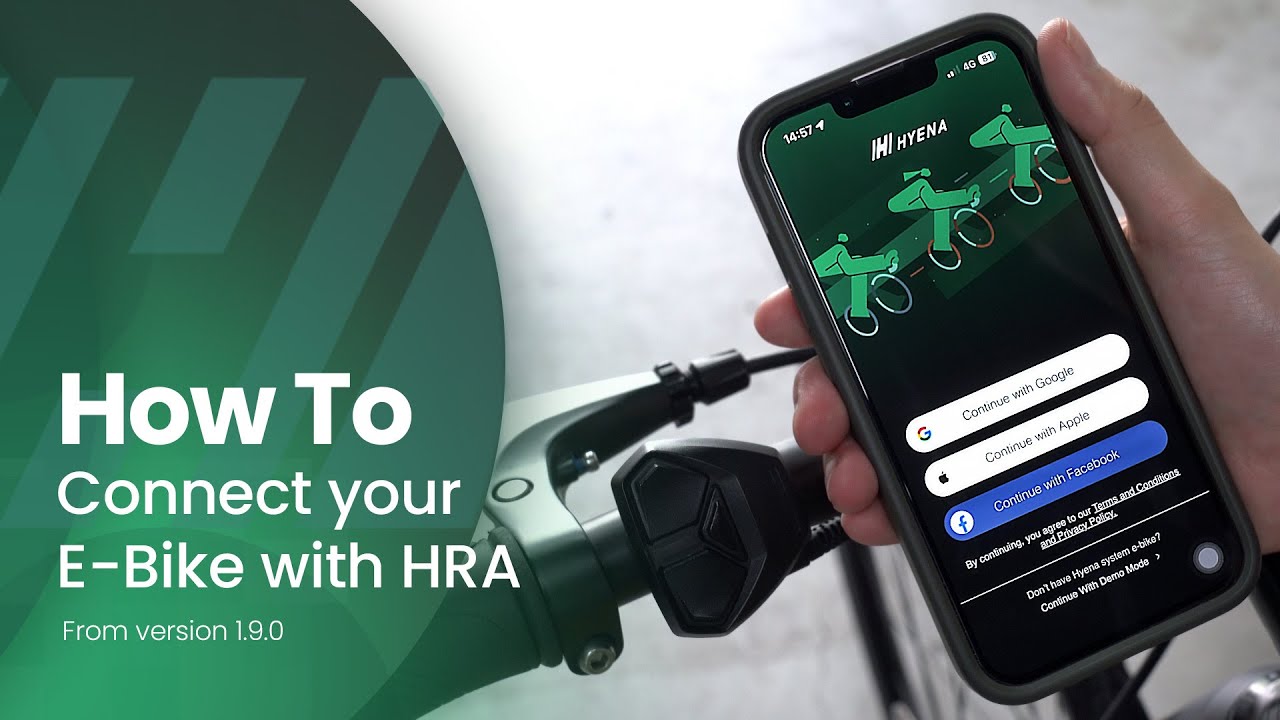
How To Connect Your E-Bike
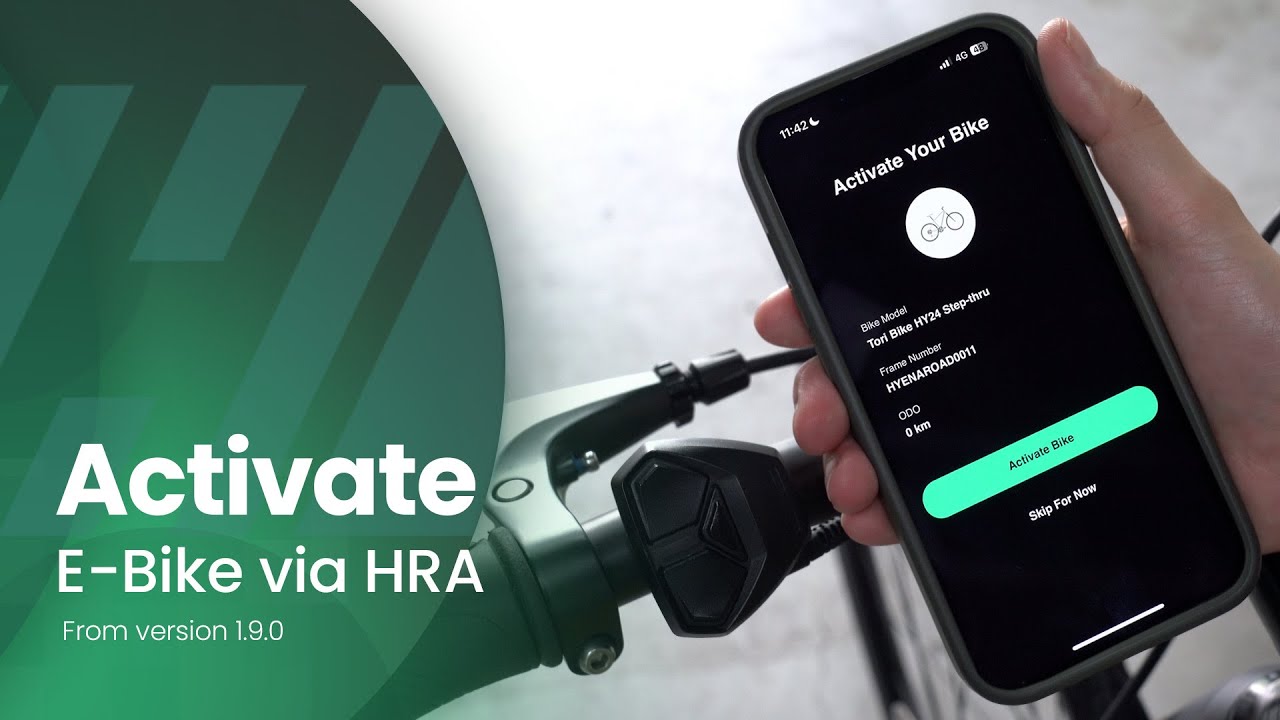
How To Activate Your E-Bike
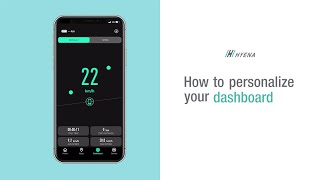
How To Personalize Your Dashboard
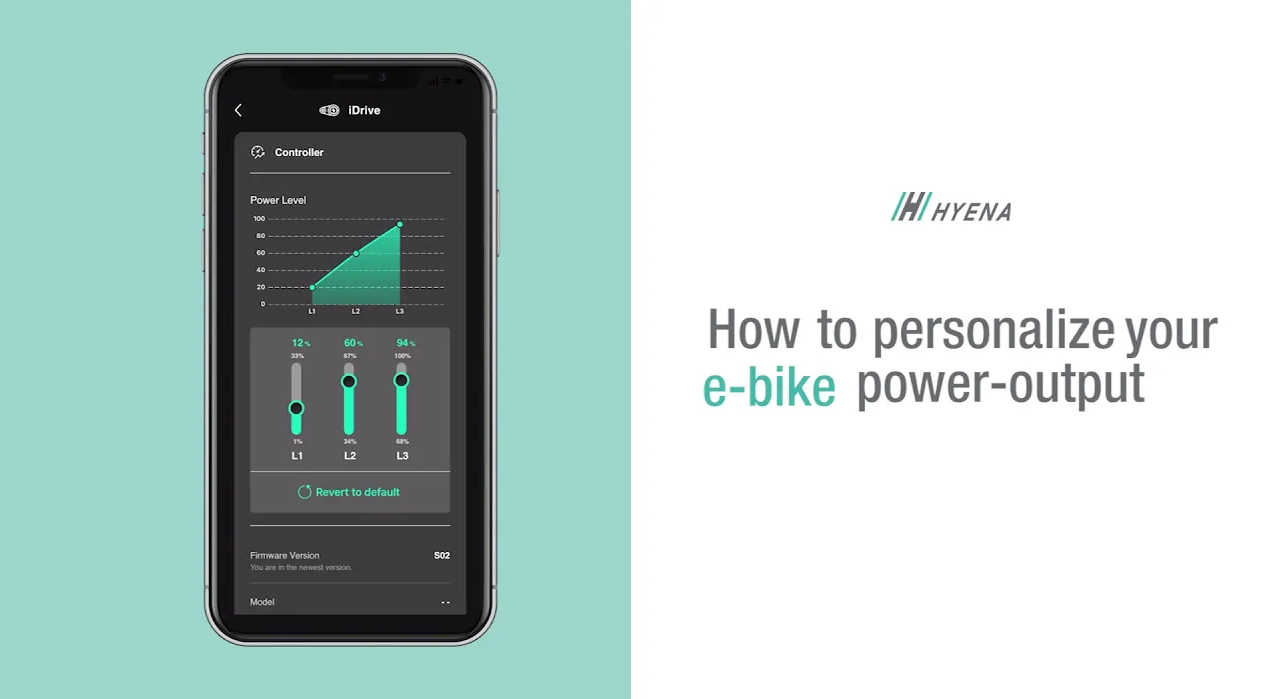
How To Personalize Your E-Bike Power Output
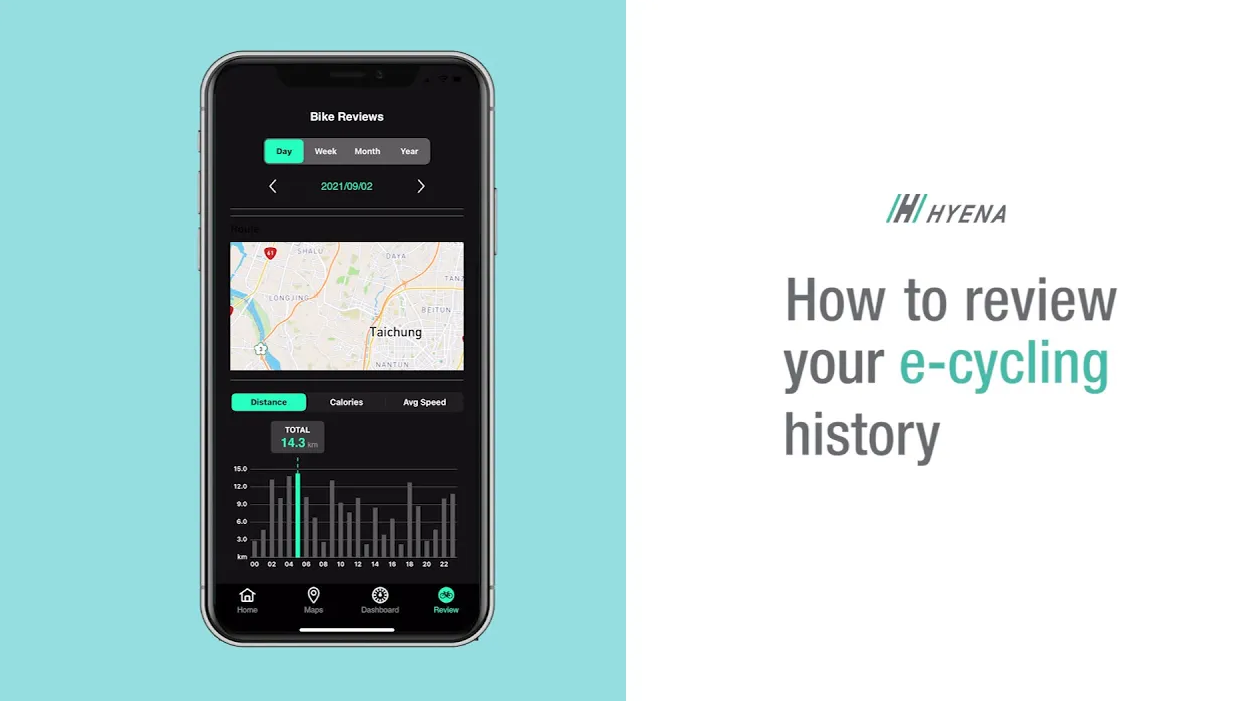
How To Review Your E-Cycling History
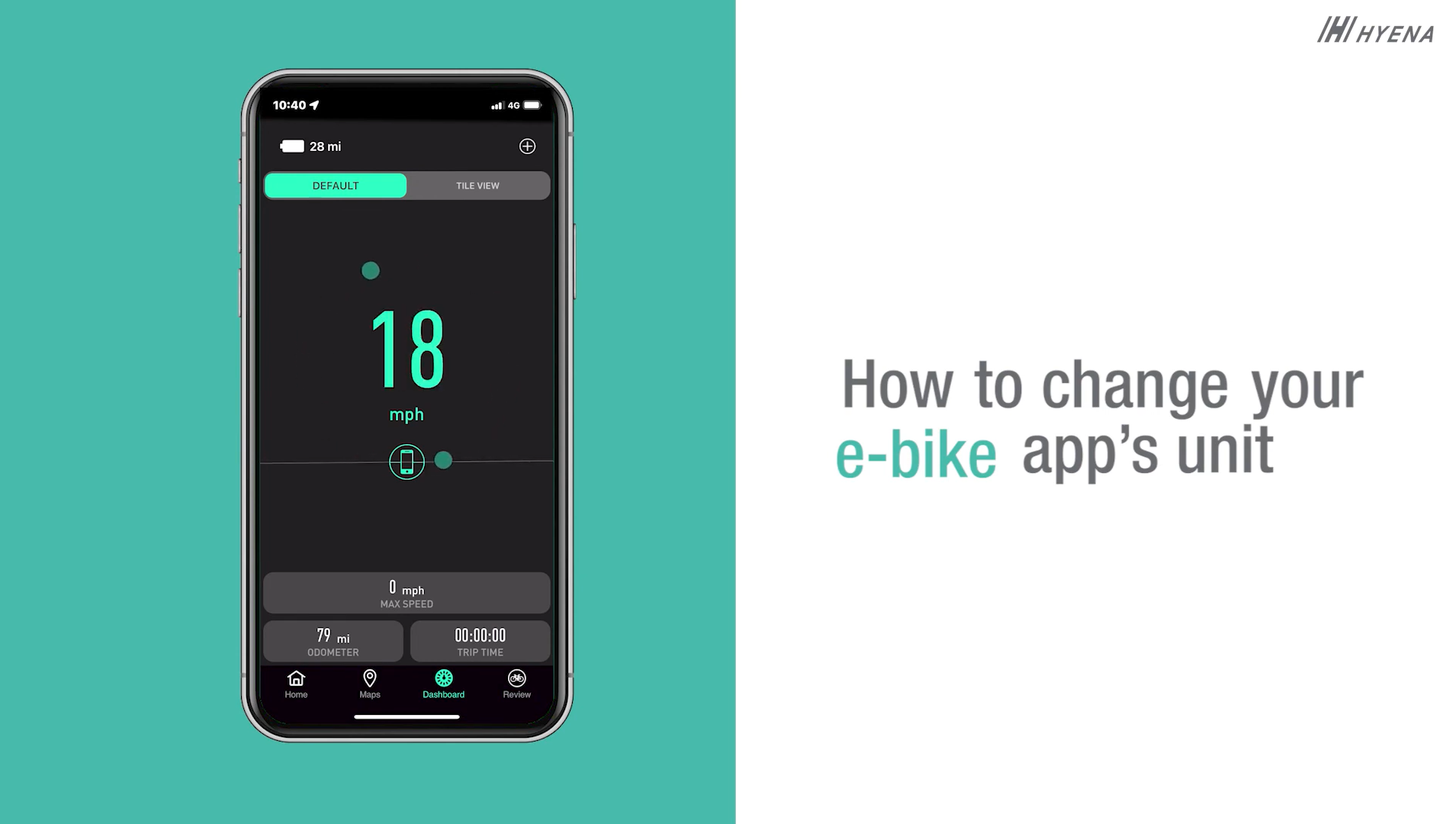
How To Change Your E-Bike App's Unit
FAQs
About Hyena Rider Assistant
About Connection
Instruction video on how to connect your bike with the HRA app can be found here
If you are unable to connect, please check the following connection requirements before reconnecting.
1. Remain HRA in the prospects
2. Turn on Bluetooth, cellular data, and location permission
3. Bring the bike closer to your phone
4. Try to reconnect to HRA
If issues persist, kindly contact your local authorized e-bike dealer for assistance.
No. HRA is specifically designed to work with e-bike models equipped with the Hyena system.
App Settings
Please follow the steps below to remove the information of your current bike.
⚠ Please note : All your riding data and records will be removed after unpairing. (Only system data remains)
Step 1
Visit the bike information card on the Home page
Step 2
Click the “Remove Bike” button
Step 3
Confirm the removal by clicking the “Remove” button to eliminate the bike from your HRA account
Step 4
Your bike has been successfully removed from your HRA account! You’re all set to connect your next bike!
Please follow the steps below to switch and synchronize the unit setting on both HRA and your bike.
Step 1
Click your profile icon on the Home page
Step 2
Click the “Account” section or the “Settings” button in the Side Menu
Step 3
Click the “Units System” option to switch units for both HRA and your bike
Step 4
The unit setting is now updated according to your preferences!
Please follow the steps below to set up the Siri voice commands.
Step 1
Click your profile icon on the Home page
Step 2
Click the “Shortcuts” button in the Side Menu
Step 3
Click the “Add to Siri” button to integrate shortcuts with your iPhone
Step 4
Your shortcuts have been successfully added to your iPhone!
Features
HRA supports riders to adjust the power level setting to adapt to different riding plans. You can fine-tune the power level for each riding assist within the specified range. After the setup is done, HRA will automatically save the adjusted values.
⚠ Please note : This functionality is not accessible for Japanese bike models due to regulatory restrictions.
Step 1
Click the “iDrive” block or access the “Customize Performance” section located at the bottom of the homepage
Step 2
Personalize the riding performance for each power level on your bike
Step 3
Your bike’s performance settings have been updated to match your preferences!
For any other questions related to the Hyena system, you can refer to our FAQs for solutions. If you require technical assistance with your Hyena riding assist system e-bike or suspect a potential technical issue with any of the e-bike components, please first reach out to your local authorized e-bike dealer.
Need Any Help?
Whether you want to have a tech chat or start a project, we’re here for you.